Here are a few tips and tricks to help you get the most out of Tweetium!
Keyboard shortcuts
- N - New Tweet/DM (or CTRL+N)
- S - Search (also Ctrl+E or Ctrl+K)
- U - Show user account list (Pro users only)
- 1-9 keys, switch to pinned location #1 through #9 (Hold CTRL for new window)
- For tweets in the main view:
- R - Reply to focused tweet
- F - Favorite (or unfavorite) focused tweet
- T - Retweet (or unretweet) focused tweet
- CTRL+TAB - Cycle through navigation tabs
Use multiple windows
- Open a second, fully functional Tweetium window from the app bar!
Swipe up from the bottom of the screen, or right-click anywhere. Then choose "New Window".- Press-and-hold or right-click on any navigation tab to open a new window dedicated to that view.
- CTRL+click on any @username or #hashtag link to open it in a new window!
Paste photos to upload them with your tweet!
- Copy image data or image files to the clipboard (i.e. from Paint, Windows Explorer, or by pressing PrtScn)
- Start a new tweet in Tweetium
- Right-click, or press-and-hold, inside the text box and choose "paste" from the context menu
OR, just press CTRL+V when focus is in the text box!
Have another great tip to share? Tweet it to @TweetiumWindows and we'll add it!